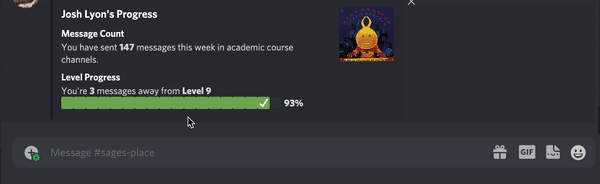Moderation Guide
As a staff member, we ask that you do some passive moderation when you are engaging with Discord. This page will go over the tools that you have access to that Discord provides and that we have built into Sage. This quick guide goes though both positive and negative moderation tools.
Pinning Messages
If you see a message that you think will be useful and relevant for the whole course, you can pin it. To pin a message,
click the three dots in the message header (or long press the message if on mobile) and select ![]() . This
will add the message to the channels pins where all will be able to quickly see it.
. This
will add the message to the channels pins where all will be able to quickly see it.
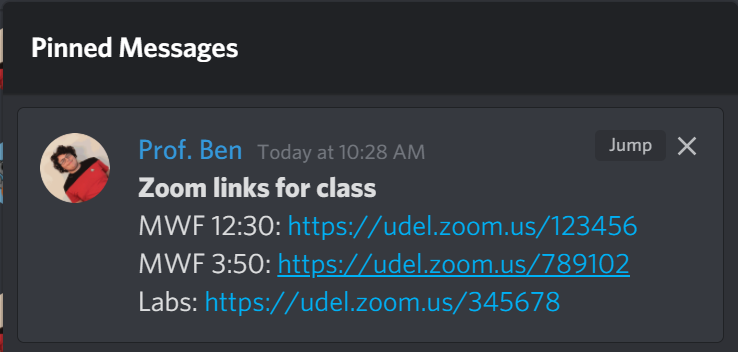
Deleting Messages
Sometimes messages get sent that should be deleted. If you see a message that is either breaking your classes rules or
the Discord rules, we ask that you use the warn command to delete it. To do this, reply to the offending message (by
clicking the replay arrow on desktop or long pressing the message and selecting the reply option on mobile) with /warn [reason]. While the reason is optional here, we ask that you provide a reason for the warn as it will be sent to the
sender of the offending message. After running the warn command, Sage will take care of deleting both the offending
message and the message containing the warn command itself. Sage will also move the offending message into the
appropriate staff channel (unless the message was send in the general category) so your instructor can make sure that
you are taking appropriate action.
You can also directly delete messages if necessary. The warn command is usually the preferred method of deleting messages
but sometimes you may need to delete multiple messages or messages that are spammy. To delete a message manually, click
the three dots in the message header (or long press the message if on mobile) and select ![]() . This
will delete the message from the channel. It will also be logged and Admins will be able to tell you deleted a users
message.
. This
will delete the message from the channel. It will also be logged and Admins will be able to tell you deleted a users
message.
Dealing with Spam
Our verification system usually means we don't have users who decide to spam but we have tools to deal with it just in
case they are needed. Your primary tool to deal with spammers is to mute them. This will take away a users ability to
send messages in any normal channel. To mute a user use the mute command by sending /mute <user> where <user> is a
users username, Discord ID or an @ mention. This will mute the user and allow the admin team to deal with the situation.